1. If you have not already done so, download and install Node.js. Details are given in a previous post. Make sure that the directory containing the executable is present in the operating system’s PATH environment variable.
2. Download and install Erlang. Erlang is the programming language in which (for some reason) the RabbitMQ message broker is implemented. As of this writing, the installer for Erlang is available at the URL “http://www.erlang.org/download.html“. If you are using Windows, click one of the “Windows Binary File” links on that page. (UPDATE 2015/04/22 – According to one of the commenters, this step may no longer be necessary, as Erlang is now supposedly included in the RabbitMQ install. I have not verified this independently.)
3. Download and install RabbitMQ. RabbitMQ is an open-source program that implements the Advanced Message Queuing Protocol (AMQP). As of this writing, the latest version of the RabbitMQ Windows installer is available at the URL “http://www.rabbitmq.com/install-windows.html“.
4. In any convenient location, create a new directory named “NodeAMQPTest”.
5. Open a command prompt window, navigate to the new NodeAMQPTest directory, and install the “amqp” package for Node.js by entering the command “npm install amqp”. Wait for the package to completely install.
6. In the newly created NodeAMQPTest directory, create a new text file named “Producer.js”, containing the following text. Note that this code is adapted from a similar program found at the URL “https://github.com/rabbitmq/rabbitmq-tutorials/tree/master/javascript-nodejs“.
// Adapted from:
// https://github.com/rabbitmq/rabbitmq-tutorials/blob/master/javascript-nodejs/send.js
var amqp = require('amqp');
var connection = amqp.createConnection
(
{host: 'localhost'}
);
connection.on
(
'ready',
function()
{
var messageToSend = "Hello, MessageQueue!";
var queueToSendTo = "testMessageQueue";
connection.publish
(
queueToSendTo,
messageToSend
);
console.log
(
"Sent message: "
+ messageToSend
);
}
);
7. Still in the NodeAMQPTest directory, create a new text file named “Consumer.js”, containing the following text. Note that this code is adapted from a similar program found at the URL “https://github.com/rabbitmq/rabbitmq-tutorials/tree/master/javascript-nodejs“.
// Adapted from:
// https://github.com/rabbitmq/rabbitmq-tutorials/blob/master/javascript-nodejs/receive.js
var amqp = require('amqp');
var connection = amqp.createConnection
(
{host: 'localhost'}
);
var queueToReceiveFrom = "testMessageQueue";
connection.on
(
'ready',
function()
{
connection.queue
(
queueToReceiveFrom,
{autoDelete: false},
function(queue)
{
console.log('Waiting for messages...');
queue.subscribe
(
function(messageReceived)
{
console.log
(
"Received message: "
+ messageReceived.data.toString()
);
}
);
}
);
}
);
8. Still in the NodeAMQPTest directory, create a new text file named “Producer-Run.bat”, containing the following text.
node Producer.js
9. Still in the NodeAMQPTest directory, create a new text file named “Consumer-Run.bat”, containing the following text.
node Consumer.js
10. Execute Consumer-Run.bat. A console window will appear, and a message that says “Waiting for messages…” will appear within it.
11. Execute Producer-Run.bat. A console window will appear, and a message that says “Sent message: Hello, MessageQueue!” will appear within it. Back in the console window for “Consumer-Run.bat”, another message that says “Received message: Hello, MessageQueue!” will appear.

 Programming for the Beginner (on Amazon)
Programming for the Beginner (on Amazon) github.com/thiscouldbebetter
github.com/thiscouldbebetter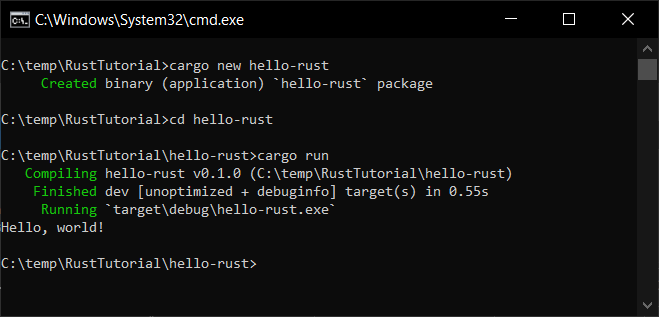


Perfect, just what I was looking for. This works equally well on MAC (minus the bat files). Just a note for other finding this. RMQ now includes the Erlang runtime so no need to install manually. Also, mac users, make sure that your host name (computer name) has been add to your host file. See the following: http://codingiscoding.wordpress.com/2011/04/17/rabbitmq-on-os-x/
Finally a clear tutorial! Thanks
Worked like a charm 🙂 Thanks for a great tutorial!
Thanks so much!
I have a question: How do you get these things to stop without using a keyboard? I want the bat files to run and exit.
How would you terminate these bat files without using a keyboard? They just sit there after they are done.
You should consider a different indentation style. I find your indentation makes your code nearly unreadable. Step #7 is a particularly glaring example.
Yes, six levels of indentation is usually an excellent indication that you should reformat your code. I don’t remember too well, but I imagine this was the first thing that worked when I adapted it from the linked third-party code.
I’ll leave it to the reader to reformat it to his or her liking, because the dirty secret of posting code on the internet is that nothing I do is going to please everyone, or even a majority of people.